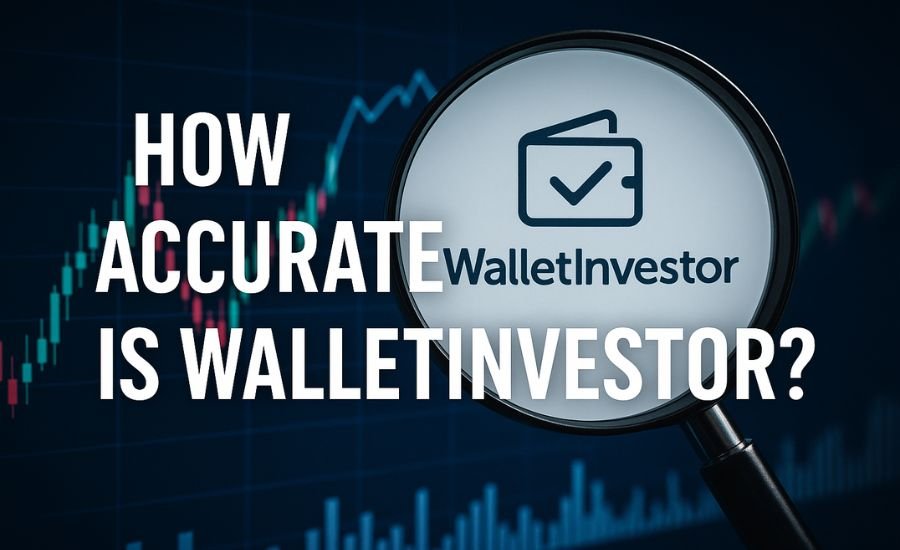Imagine learning that feels like a game! That’s what Gimkit does. Gimkit is an online quiz-based learning platform made by a high school student who wanted a better way to study. It helps students have fun while learning and gives teachers smart tools to track progress. Whether you’re new to it or already love using it, this guide will show you everything about Gimkit, how to use it, and why it’s one of the best tools for classrooms today.
Why Teachers and Students Love Gimkit
Gimkit makes learning fun, and when something is fun, we want to do it more. That’s why both teachers and students love it! It blends education with gamification in a way that makes learning addictive and highly effective. Students become more engaged, motivated, and excited to participate. Meanwhile, teachers get a platform that offers insight, flexibility, and ease of use in managing student progress.
Gimkit’s rewards system, which includes earning in-game cash for correct answers, adds an extra layer of motivation. Students use the cash to buy power-ups that help them perform even better. This creates a feedback loop that encourages mastery rather than memorization.
A Deeper Look into Gimkit’s Game Mechanics
At its core, Gimkit feels like a strategy game where knowledge equals power. Players answer multiple-choice questions to earn in-game currency. The more correct answers, the more money you make. But this isn’t just play money—it’s a tool. You can use it to purchase upgrades that make future questions worth more, increase your streak bonuses, or even play tricks on other players in team modes.
Game mechanics like these make students think critically. Do you spend money right away? Save it for later? Go for upgrades or offensive tactics? This encourages a level of strategic thinking uncommon in traditional ed-tech tools.
How Gimkit Enhances Classroom Learning
Gimkit isn’t just about playing games. It’s a full-fledged learning system that integrates easily into existing curricula. Teachers can:
- Create custom quizzes, known as “kits.”
- Assign games for live or asynchronous learning.
- Track student progress through detailed reports.
- Integrate with platforms like Google Classroom.
This makes Gimkit suitable for many educational environments, including remote learning, in-person instruction, and hybrid models. It also adapts well to different subjects. Whether you’re teaching math, science, history, or language arts, you can build or find a kit that fits your needs.
How to Get Started with Gimkit (Gimkit Home)
When you first visit Gimkit Home, you’ll land on a user-friendly dashboard. Here’s what you’ll find:
- Start or Join a Game
- Kit Library
- Assignments
- Reports
Every option is clearly labeled, making it easy for even younger students to navigate.
How to Join a Game (Gimkit Join)
Students can join a live game in seconds. Here’s how:
- Go to gimkit.com/join
- Enter the game code provided by the teacher
- Type in your name or a nickname
- Click “Join” and start playing
No account is needed to join a game, making it fast and hassle-free.
Hosting Your Own Game (Gimkit Host)
Teachers can host a game by following these steps:
- Log in to your account
- Select the kit you want to use
- Click the “Play” button
- Choose the game mode (Classic, Teams, Trust No One, etc.)
- Click “Continue” to generate a game code
- Share the code with your students
Teachers have full control over the game settings, including question timers, game length, and whether students can use power-ups.
Gimkit Game Modes Explained
Gimkit offers a wide variety of game modes that make each session feel fresh. Here are a few notable ones:
- Classic Mode
- Team Mode
- Trust No One
- Draw That
- Fishtopia
Each mode targets different skills, from collaboration to strategy to creative thinking.
Logging into Gimkit (Gimkit Login)
Students and teachers can log into Gimkit using the following methods:
- Google account
- Microsoft account
- Email and password
Logging in allows users to save their kits, track progress, and access more features. For teachers, it means access to reports and student tracking.
Creating Your Own Kit
Kits are customizable sets of questions that you can build to match your lesson plans. Here’s how to create one:
- From the dashboard, click “New Kit.”
- Give your kit a name and choose a subject.
- Add questions and answer choices.
- Save and use it in your next game.
You can also import question sets from Quizlet or upload CSV files for quicker setup.
Using Gimkit for Homework and Assignments
One of Gimkit’s best features is its assignment mode. Teachers can assign games for students to complete on their own time. You can:
- Set a deadline
- Choose how many times students can retry
- Review performance afterward
This flexibility helps with flipped classrooms and remote learning.
Tracking Student Progress and Data
Gimkit provides detailed analytics that help teachers:
- See which questions were most often missed
- Track individual student performance
- Identify overall class trends
- Export data to CSV for grade books
This helps educators make data-driven decisions and adjust their teaching strategies.
Gimkit Pro vs Free Version
Gimkit offers both free and Pro plans.
Free Version Includes:
- Limited kits
- Access to Classic mode
- Basic reporting
Pro Version Includes:
- Unlimited kits
- Access to all game modes
- Assignments and homework
- Detailed performance data
The Pro version is reasonably priced and offers great value for active classrooms.
Gimkit for Different Subjects
Gimkit isn’t just for trivia or general knowledge. It can be tailored for almost any subject:
- Math
- Science
- English/Language Arts
- History
- Languages
This makes it a versatile tool across grade levels and disciplines.
Student Engagement and Motivation
One of the most remarkable aspects of Gimkit is how it boosts student motivation. Because of the gamified approach, students often ask to play Gimkit without prompting. It turns passive learners into active participants. Many teachers report higher class participation, better retention, and even improved test scores.
Gimkit and SEL (Social-Emotional Learning)
Gimkit also indirectly supports Social-Emotional Learning by encouraging teamwork, communication, and positive competition. Team modes help students build relationships and work toward common goals. It also helps reduce the anxiety often associated with tests and quizzes.
Accessibility and Device Compatibility
Gimkit works on any device with an internet connection:
- Laptops
- Chromebooks
- Tablets
- Smartphones
There’s no need to install an app, making it accessible for schools with limited tech resources. Its interface is simple enough for younger users while being powerful enough for older students.
Conclusion:
Gimkit is like a game, but for learning. It makes answering questions super fun, and kids don’t even feel like they are studying! Teachers love it because they can see how well everyone is doing and find out which questions were hard. Gimkit helps everyone in the class learn in a happy way.
So, if you want to make your class full of smiles and smart brains, try Gimkit. It works on phones, tablets, and computers. And you don’t need to be a tech expert to use it! Just play, learn, and level up. Gimkit is the fun way to get better at school.
FAQs:
Q: What is Gimkit used for?
A: Gimkit is used to make learning fun by turning quizzes into games that students can play in class or at home.
Q: Do students need an account to play Gimkit?
A: No, students can join games using a code without making an account.
Q: Can I use Gimkit on a phone or tablet?
A: Yes! Gimkit works great on phones, tablets, laptops, and other devices with internet.
Q: Is Gimkit free for teachers?
A: Yes, Gimkit has a free version. But teachers can get more features with the paid Pro version.
Q: What are Gimkit game modes? A: Gimkit has fun game modes like Classic, Team Mode, and Trust No One that make every game exciting.
Q: Can teachers see how students are doing? A: Yes! Teachers get reports to see scores, missed questions, and student progress.